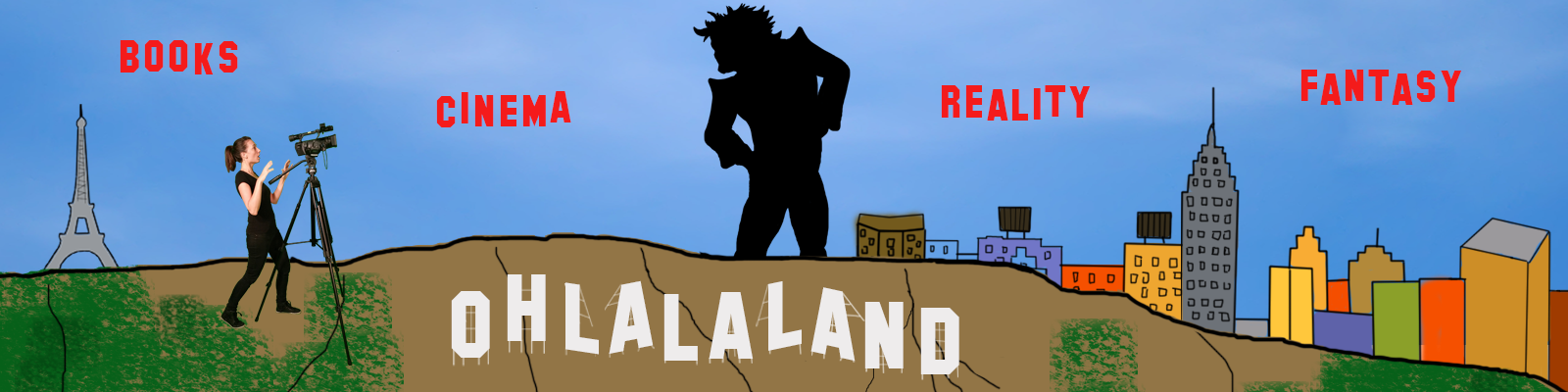Bonjour my fellow writers,
This post is part 2 of a 3 part-short series on Kobo 101.
- In Kobo 101 (part 1): I was telling you why you should publish your ebook on Kobo and showing you how to create an Author’s account on Kobo (see my previous post here)
- With Kobo 101 (part 2): with this post, comes the most exiting part: creating your ebook and publishing it to the world!!
- With Kobo 101 (part 3): coming soon. I will show you How to become a Kobo Associate and why.
Do you remember in my previous post, I told you about the nice video tutorial that Kobo has made about How to create a new ebook, now it is a good time to watch it. It’s only 4:49 minutes, just the time for your to drink another coffee or decaf (like I do, I am hyper enough)! If you’ve watch this video, you don’t really need to read the rest of my post as this video is well done. Really? ahaha! But, wait a second! This video has not been updated so it is missing the Publishing Date option which used to be in the Describe your ebook page but is not there anymore. It is now at the end of the process, so don’t worry, don’t think (like I did) that something was missing on your page. Plus, I will give you otters tips anyway 🙂
If you’ve watch this video, you don’t really need to read the rest of my post as this video is well done. Really? ahaha! But, wait a second! This video has not been updated so it is missing the Publishing Date option which used to be in the Describe your ebook page but is not there anymore. It is now at the end of the process, so don’t worry, don’t think (like I did) that something was missing on your page. Plus, I will give you otters tips anyway 🙂
So, Allons-y!
Let’s begin: Sign it to your Kobo author account (see how to create an Author account here) and go to your Dashboard. 
Step 1: Describe the eBook
ATTENTION! WARNING! I want to bring attention to that optional box: IMPRINT.
What is an Imprint?
If you are just new at self-publishing (like me,) I’ll advise you to wait before filling up that box. What is an Imprint for a publisher?
When I created my ebook on Kobo, I was so eager to see my book on their store that I didn’t pay much attention to it. I saw that that the info was optional so, I passed it. However, the next day, when I was starting to write this post, I decided to investigate further. And, I am glad I did!!
Indeed, if later down the road you want to publish your book with CreateSpace, you will need this information and understand what it means. You will discover that your book’s imprint is linked to your ISBN number. Therefore, be very careful. If you have purchased your own ISBN number with Bowker, be aware of the signification of an imprint when you fill up there the information about your book. I recommend you to read great post on that topic by Joe Friedlander, on his website TheBookDesigner.com, A Quick Lesson About Publishers, Imprints, CreateSpace, and Bowker.
Let’s continue with creating our ebook on Kobo:
Enter the ISBN number of your ebook; You can also enter the ISBN of your Print book (Primary Print) if you have one (you can always come back to it later once your have it published on Amazon with CreateSpace for example), the language of your ebook, if this book is part of the public domain and finally choose your ebook CATEGORIES.
Kobo allows you (like Amazon) to have your book in 3 CATEGORIES. To choose the right category for your book, you can:
- go to Kobo store and search for a book that you know if similar to you. Or, if you don’t know that yet…
- go to Kobo store, categories’ page and browse for books in the categories that you think your book could be placed in.
Enter the synopsis for your book. Compare to other retailers like Amazon, Kobo doesn’t seem to have a limit to how many words and characters your can enter for the synopsis of your book. However, I’ve noticed browsing their store that most of the book descriptions are not very long. I made mine a little longer than other books with 353 words. That is because I’ve decided to add on some praises for the book. I am a new author, so readers don’t know me yet. I thought it might help potential readers to feel more secure in their choice of acquiring the book if I was adding some praises from reviews.
Step 2: Add your eBook content.
Kobo accepts 5 different files formats (.epub; .doc; .docx; .mobi; .odt.)–which is more formats than on other retailers’ platform. Special note: What his cool with Kobo and new–compare to other retailers–is that you can start writing your book directly there on Kobo with Kobo Writing Life’s text editor, called WYSIWYG. It is not a Russian word, it is an acronym for What You See Is What You Get. I am not planning on using their text editor at the moment because I am using Scrivener but I thought it was a pretty cool feature for people that don’t have a book editing software. Good job KOBO!
Special note: What his cool with Kobo and new–compare to other retailers–is that you can start writing your book directly there on Kobo with Kobo Writing Life’s text editor, called WYSIWYG. It is not a Russian word, it is an acronym for What You See Is What You Get. I am not planning on using their text editor at the moment because I am using Scrivener but I thought it was a pretty cool feature for people that don’t have a book editing software. Good job KOBO!
For my book Tale of a Job Interview at OhlalaLand, I have uploaded an ePub. However, once I had clicked on the Upload, I received a message that said that my book was not an ePub but nonetheless had been converted. Strange?! But, it worked.
To be sure anyway that your book has been well converted. Kobo lets you download the file and preview it. You don’t need a special reviewer software to review it (compare to Amazon where you will need to install first Kindle Previewer software.)
A great feature that I like with Kobo is Edit this eBook. It lets you edit your ebook directly yourself into your dashboard, no need to contact your format editor or fix it yourself using a book editing software, no re-exporting an ePub and Uploading again. Nope, Kobo does it for you so you don’t have waste time. Great job again KOBO!
Step 3: Choose your ebook’s rights
The Digital Rights Management prevents unauthorized redistribution of digital media and restrict the ways consumers can copy content they’ve purchased. I chose NOT to enable this option because I am a new author and right now, the more people read my stories, the better it is! If readers copy my book, let be it. It would be a good sign and mean that I have an audience for it. But, maybe, at some point, down the road, when I will have a lot of books, I will enable the option, we shall see. Always, do what’s right for you, google more about DRM to understand it. You can read this interesting article by K. T. Bradford, 5 Reasons to Liberate Your Ebooks From Their DRM Prison.
Regarding Geographic rights, this was easy to select, I own 100% of my book’s rights and Worldwide. so it was easy for me to fill up.
Step 4: Set the price for your ebook
It is pretty much self-explanatory. I set up the price for my ebook at 0.99 cents. By not doing anything else, the price for my book will automatically fluctuate according to the country currency’s fluctuation.
Side note: When you publish an ebook for $ 0.99 on Amazon the estimated Royalty percentage is of 35% while with Kobo it is 45%, so it is better! Another 10 points KOBO!
But, you can decide otherwise and set up a fixed price to the country you want, for instance:
What is nice with Kobo is that–once your book is published–the two boxes below will appear bold and you will be able to Set promo prices or Set Regular prices to your ebook if you want. Cool feature!
Step 5: Choosing a Publishing Date
You can choose to Publish your book right away or choose a later date and do pre-orders. I decided to chose a later date so it gave me more time to prepare for my promotion.
You are now ready to click on the magical button: Publish eBook!
A message will appear, informing you that it could take about 24 to 72 hours to appear in the store. 
CONGRATULATIONS!!! BRAVO!!!!
You have completed the process to create and publish your ebook on Kobo. Now, go to their Author Services page and check out what they can offer to help you promote your book.
I might soon right a post about Kobo Authors Services, that could be a part 4 for my series.
But, for now, stay tune as I will shortly post Kobo 101 (part 3): How to become a Kobo Affiliate and Why. So, don’t forget to register for my Newsletter and receive info about the next post.
In the meantime, don’t hesitate to ask questions below, I will try my best to answer them. And, if not, I will try to put you in the right direction.
Good luck and keep writing!
Oh, wait a second! I do not have reviews on Kobo for my book yet. So, here is my special deal to YOU! The first 15 people who go and write a review on Kobo for my book, Tale of a Job Interview at OhlalaLand, will also get a signed copy directly mailed to their home! (once the review is live, send me an email with your address and I will mail it to you.) Thank you for your support!
RECAP for Kobo 101 (part 1 & part 2):
- Kobo is a promising new company that is rapidly making its mark into the eBook reading market, with a focus on global market.
- Kobo is a user-friendly interface for the Indie Author to create, publish our book.
- Kobo allows you to do edits on your ebook directly, no need of hiring a format editor.
- Has cool extra features like, Kobo Writing Life’s text editor, it let’s you set promo prices.
- Kobo allows you to monitor your sales real time with Dashboard Dynamics.
- Kobo Estimated Royalty rate is higher than on Amazon.